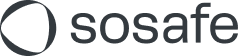How custom modules work with our the e-learning platform (en anglais)
What are the necessary fields to fill out when uploading a module?
Language - the module will be assigned to users that have this language as default
Category - the category within our e-learning platform where the module will be shown
Name – the title of the module
Duration – it will be shown next to a module
Order in category – a simple sorting mechanism, where you can assign numbers 1-99 to each module, and the modules assigned with lower number will be shown to the learners at the top of the list on our e-learning platform
Description – the description that will be shown next to a module
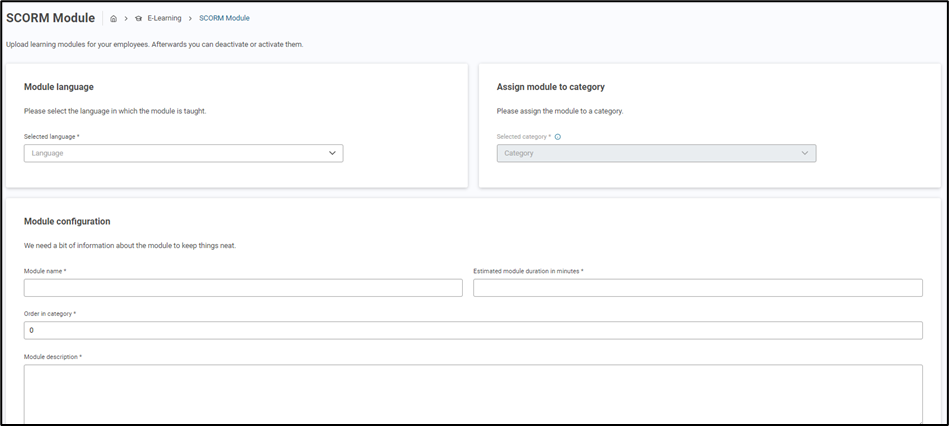
Under which categories can I upload custom modules?
You can upload the modules to any SoSafe category or use the ”Additional Learning Modules“ category, where you can upload all custom modules. At this point it is not possible to create custom categories for upload.

How do I assign a module to a campaign?
After you see the message that the module has been successfully scanned for malware, you can assign it to a campaign by clicking on the ”Assign campaign“ button. Select a campaign (if you have more than one), from when the module is available and what the completion deadline is. You can also choose if this module will be mandatory or not.
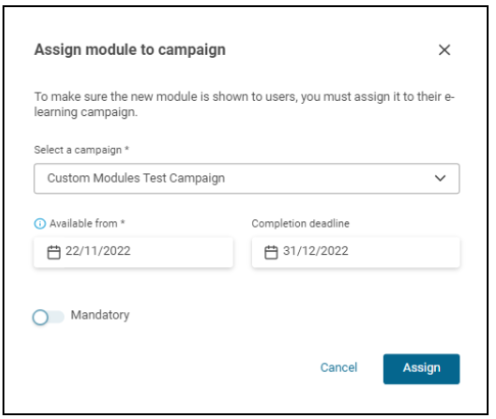
How can I manage translations of the same modules?
Translations of SoSafe modules are grouped so that the progress on the different languages can appear together in analytics.
For custom modules, it is not yet possible to add translations in a grouped fashion. This means that you must upload the modules one at a time, without bulk upload for all languages.
Also, on the reporting side of things, each translation is shown as one module. This means that, if you have 5 modules and each of them has 2 languages, you will see 10 modules in your analytics dashboard without the option to view only language A or language B analytics.
Can I change a category or other details to the module I already uploaded?
Yes. By going to the edit page for each module you can change the following details:
Category
Name
Duration that will be shown next to a module
Description
You cannot change the language category where the module was uploaded. If you need to do that, you must delete the module and upload it under the new language category.
How can I set up the order of custom modules within a category?
When uploading a module, you will see the option ”Order in category“. It is a simple sorting mechanism, where you can assign numbers 0-99 to each module, and the modules assigned with lower number will be shown to the learners at the top of the list on our e-learning platform.
Do learners get notified of the custom modules I add, and can they be reminded to complete them?
Your SoSafe representative can set up new module notifications or e-learning reminders for custom modules, in the same manner as it is done for SoSafe modules.
How does the reporting work for custom modules?
You will be able to see the same analytics as for any SoSafe module.
Will custom modules work with gamification?
Yes, they will. They will behave as any other SoSafe module. Learners will get 50 experience points for each custom module they complete, and based on those points, they will be awarded with badges.
Will custom modules be responsive?
In most cases, uploaded modules will not be responsive across screen sizes. Same as SoSafe modules, they perform the best on desktop screens.